Commenting with 3D Annotations
When a 3D file has been privately shared, then you can collaborator using a wide range of features built around the commenting system. Uniquely, Share3D allows users to send a comment that includes the current 3D view and optionally any annotations added. This provides a high level of communication since both text and imagery can be used to communicate.
Submitting a Comment
When you are viewing a 3D file, you can add a comment. To add a comment, click on the New Comment button. This will bring up a text box for your comment entry. Click submit to send the comment.
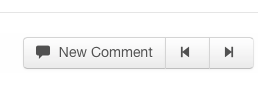
What happens when a comment is submitted?
When you submit the comment, an email will be sent to the other collaborators in the current session. The email will include a image of the 3D and your text.
Using 3D and Annotation Tools
When creating a comment you can optionally use the Share3D annotation tools to add arrows, lines and other symbols to increase the effectiveness of the communication.
The commenting tools look like this:
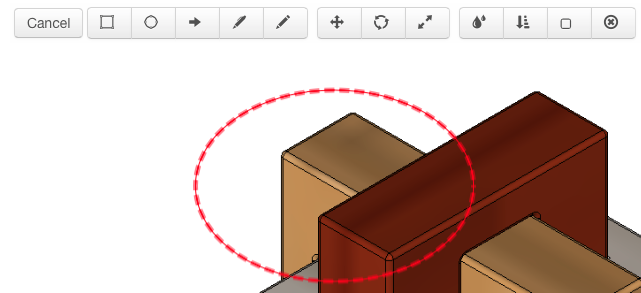
Annotations for Communication!
Annotations can be used to supplement the comment by pointing out specific problem parts, drawing in a measurement that is incorrect, indicating an needed action or graphical content that may help clarify.
Accessing a Comment
In Share3D, a comment is interactive and clicking the attached 3D viewpoint will display that view that was submitted. This will also display any annotations that were added to the comment before submission.
Updated less than a minute ago