Uploading 3D Files
Share3D supports S3D or QSXML files created with Publisher3D or Pages3D.
Do not upload your 3D CAD file directly.
Share3D supports publishing of 3D technical materials created with Publisher3D and Pages3D. 3D can be uploaded from these applications, or exported as an S3D or QSXML file and then uploaded to the Share3D site.
While 3D CAD file cannot be uploaded to Share3D directly, Publisher3D and Pages3D support a wide-range of 3D CAD files. You can review list of currently supported files here: http://www.quadrispace.com/support/supported_3d_formats
Uploading an S3D or QSXML File
To upload an S3D or QSXML file you will first need to use Publisher3D or Pages3D to create one.
- In Publisher3D, you can use the Save As.. option and then choose QSXML to export.
- In Pages3D, you can use the Save As.. option and then choose QSXML to export.
- Alternatively, in Pages3D, you can export the 3D model only by right-clicking a previously imported 3D model from the Project Panel
Please see Publisher3D or Pages3D help for more details.
Once you have the S3D or QSXML file, you can upload it to Share3D from the Files page after signing into your Share3D account. Click on Upload 3D QSXML and then Add Files to choose the desired QSXML file.
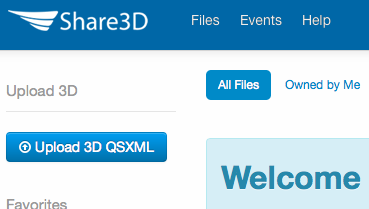
When the file is accepted, you will receive an email indicating that processing has begun. You will then receive another when the 3D is available online from your Share3D account.
3D Upload and Processing Time
In some cases, images are saved with the S3D or QSXML file. When included, these images are used for illustration and part thumbnails and to display graphics when 3D is not available or downloading. It may take some time to process this imagery.
Once your 3D is available, it will show up in your Share3D account on the Files page.
Uploading Directly from Publisher3D or Pages3D
Alternatively, you can use the direct upload capabilities in Publisher3D or Pages3D. This feature is available from within the software application and will connect to your Share3D account and then upload to it.
Please see Publisher3D or Pages3D help for more details.
Updated less than a minute ago