Site Navigation
Requires Share3D On-Premise User Access
Accessing you Site
To visit your On-Premise site simple enter the base URL into your web browser. If you do not know the URL, please contact your company's IT department or Share3D On-Premise administrator.
Depending on your site's settings, you may need a username and password as well.
Navigating Folders
The Share3D site is a hierarchical organization of folders and files. To navigate down in a folder, simple click on it. To navigate up, click on the ".." folder.
Using the Navigation Bar
If enabled, you will see a navigation bar, or breadcrumbs, at the top of your view. This indicates the depth that you have traversed in the hierarchy and the current folder. You can use this to jump to any parent folder that is listed.
Returning to the Top-Level Folder
You can return to the home folder immediately by click on the first name in the navigation bar. By default this is "Files" but your server may be set up for "Home" or your company name. Clicking this brings it back to the top folder.
Another option is to click on the Title Image or Title to return to the top-level folder.
Updated less than a minute ago