Publishing and Uploading S3D Files
Requires Pages3D and Publisher3D for Publishing and Share3D On-Premise Editor Access for Uploading
Publishing an S3D File
Publishing an S3D with Pages3D
Requires Pages3D 2016 SP0 or greater.
To create an S3D file of your Pages3D document:
- Open your QSD with Pages3D
- Click on the Publish ribbon
- Click on the S3D button to create an S3D
Publishing an S3D with Publisher3D
Requires Publisher3D 2016 SP1 or greater.
To create an S3D file of your Publisher3D illustrations
- Open you QSM with Publisher3D
- Click on the Publish ribbon
- Select "S3D Publisher" from the pull down menu on the left.
- From the Properties Panel, select "Save as S3D file"
- Click "Publish Now" to save the S3D file
Uploading your S3D File
Once you have created an S3D file, you will need to upload this to your On-Premise server.
To upload your S3D file
- Sign into your Share3D On-Premise account. You will need admin or editor permissions.
- Click on “Choose File…” then browse to select the S3D file and click “Open" to select it
- Click on “Upload” to upload the selected file
- Once the upload is done the file will be displayed in the current folder
- Click on the S3D file to view it online
Updated less than a minute ago