Hyperlinking S3D Documents
Requires Pages3D
Hyperlinking from Pages3D 2016 SP1 or Greater
Pages3D 2016 Service Pack 1.0 will include new features making it easier to create and manage hyperlinks within the Share3D system.
Users of this version will be able create multiple QSD files and maintain links between them for authoring and creating the links. Once they are published to S3D, these will be ready to link between each other on the server as long as they maintain the same relative path once uploaded.
Hyperlinking from any version Pages3D
In all versions of Pages3D, you can use any button with the standard hyperlink action applied to link between documents. To use this method, follow these steps:
On Share3D On-Premise Server:
- Sign into Share3D On-Premise
- Navigate to the file or folder you would like for the document to link to
- Click on the file or folders menu and choose "Show Public URL"
- Select all off the URL and copy it
In Pages3D:
- Create a button in Pages3D
- Add a Hyperlink Action to the button
- Click on "Edit Properties"
- Paste the URL that you copied from the Share3D Site
- Add and "http://" or "https://" to the beginning of your URL as appropriate
- Save you Document and the Publish it as S3D
On Share3D On-Premise Server
- Upload your S3D file
Updated less than a minute ago