Opening and Sharing S3D Files
Requires Share3D On-Premise Viewer Access
find the file, copy the URL link to a file, copy the URL to a folder, send a link to an open site, staring protected links, sharing public links,
Opening an S3D File
To view an S3D file simply click on the S3D file name or icon.
Sharing a link to an S3D File or Folder
To Share3D a link, you can copy and paste a URL generated by the server.
- Navigate to the file that you would like to share
- Click on the file's menu and select "Show Public URL"
- Select all of the text in the "Viewing Link" field and then Copy it to the clipboard
- Paste and share the link with others, add it to your website or embed it with an iframe object
Whether this link is publicly available or requires a user account and log in depends on your server settings. To privately share an S3D file, the server settings must be set with "Require Login" enabled. To publicly share an S3D file the server settings must be set so that "Require Login" is disabled. "Require Login" is a general server setting and requires administrator privileges to modify.
Updated less than a minute ago