Preparing Models with Publisher3D
You can upload your own 3D models to Share3D using Publisher3D. Once your models are uploaded, you can then sign into your account to view them interactively by simply accessing the online file with any WebGL-enabled web browser or by using the freely available Share3D for iPad, iPhone or PC. You will also be able to privately share your projects with others, publicly share links or embed interactive 3D in your website.
3D Publishing
Full-featured 3D publishing software, like Publisher3D, allows anyone to create high-value information before uploading. No 3D CAD software or training required.
Lightweight Uploads
3D CAD files are typically very large. Before publishing, Publisher3D will translate your 3D CAD into a smaller file that is more easily uploaded and shared.
Added Security
Since your 3D files are translated before upload, there is no chance that native files will be accessed by others. The native 3D CAD never leaves your computer!
What is Publisher3D?
Publisher3D is a software application that is used to create technical illustrations from 3D CAD files. Publisher3D is used to create content suitable for Share3D.
With Publisher3D, you can:
- Import a 3D CAD file
- Create a series of 3D Illustrations
- Add Textual Descriptions to Illustrations
- Organize Illustrations into a Storyboard
- Customize Parts Lists
These are important steps as they are used by Share3D to provide a seamless users experience for others that will view the 3D that you publish to Share3D.
Specifically, Share3D uses this model preparation in the following ways:
- Illustrations with appropriate thumbnails are available from the Content Panel
- Storyboards can be selected from the Content Panel
- The Next and Previous buttons in Share3D are used to navigate through a list of illustrations defined by a Storyboard
- Clickable Parts lists are available from the Content Panel
No Preparation Wanted. No Problem.
Of course, if you are only interested in sharing the 3D model, and do not need the organized experience that Publisher3D enables, then you can simply import your 3D CAD file into Publisher3D and then upload it directly to Share3D or export a Share3D-ready QSXML file. See the following section on Uploading to Share3D for details.
Learn more about Publisher3D
You can learn more about Publisher3D here: Publisher3D Home Page
You can view a short video about Publisher3D here: Publisher3D Video
You can download a free trial here: Publisher3D Trial
Publisher3D Tutorials
To learn how to create online-ready technical illustrations with Publisher3D, please visit the QuadriSpace help site:
Updated less than a minute ago