Creating an Online Catalog
Share3D includes feature for creating an online catalog. This starts with setting up a shopping cart based on the parts lists embedded in your uploaded 3D files.
When enabled, visitors can select parts, select a quantity and then add them to the integrated shopping cart. Parts can be selected by clicking on them in the 3D view or by clicking on them in the tabular parts list.
Catalog Plan Required
The Share3D Catalog plan is required to enable shopping cart features.
Setting up a Shopping Cart
If Shopping cart features are enabled, you can activate the shopping cart for any of your uploaded 3D files from the Files Properties page by clicking on the checkbox to enable the shopping cart.
Further setup of the cart is based on the data connection that supplies a link between the Share3D service and your enterprise data.
Shopping Cart is currently a beta feature
This is currently a beta feature of the Share3D service. We would be happy to discuss your specific needs. Please contact [email protected] with details.
Connecting a Shopping Cart to your Data
Please contact [email protected] for details.
Using a Shopping Cart
When a visitor visits a web page that is shopping cart enabled, he will be able to add parts to the shopping cart and then submit them for processing by the publisher.
The shopping cart features include:
- A Submit to Cart button displayed when a part is selected
- An integrated shopping cart that displays the cart contents and total price
- A checkout page that requests customer info and provides publisher provide information detailing how the submitted cart will be processed.
Carts and Cookies
If cookies are enabled, shopping carts are maintained across different web sessions.
Updated less than a minute ago